Getting students in a one-to-one device program digitally situated is an important part of any beginning of the year routine. Giving them time to familiarize themselves with their device, personalize settings, and organize their digital space will build in those first few days of school a strong foundation that will no doubt help them be successful as the year unfolds. This post will walk you through how to design an effective, student-centered, and personalized Bootcamp, and provide some resources and ideas to send your learners on their way!
Here is the link to the MacBook Bootcamp so you can see for yourself what the final product looks like.
Overview
The purpose of this Bootcamp was to get 7th grade students situated with the school’s one-to-one program and their new MacBooks. The entire Bootcamp was housed in a Google Site and was designed using various G Suite for Education Apps and Add-ons. I used a badging system that covered 11 skills, 6 basic and 5 advanced. In the end, 93 students worked simultaneously across 4 classrooms for 6 periods, working through each badge at their own pace. Each challenge was checked live by a teacher in the room before the student could earn their badge and move on. Here’s how it all came together.
What to Cover
The name MacBook Bootcamp is slightly misleading with what this bootcamp actually entails. Our school has a one-to-one MacBook program starting in 7th grade and therefore that is why it’s named as it is, however the skills extend beyond just the MacBook. As the tech and integration teacher I consulted with the 7th grade team of teachers to help determine what skills they felt were necessary for students to cover, and in addition what apps and sites they needed students to set up. We had recently completed a book study together on Classroom Management in the Digital Age: Effective Practices for Technology Rich Learning Spaces which played an important role in helping us organize what should be covered. The extra time working in collaboration with the classroom teachers ensured buy-in and a more in-depth and encompassing experience for the students.
The extra time working in collaboration with the classroom teachers ensured buy-in and a more in-depth and encompassing experience for the students.
I ended up organizing the skills into 6 basic badges and 5 advanced badges. Students were required to cover the 6 basic badges and all finished at least 3 of the advanced badges, with many finishing all 11. Here’s what was covered: Digital Citizenship, MacBook settings and tools, Chrome (settings, bookmarks, Extensions), Schooltraq (digital agenda), and Google’s G Suite for Education.
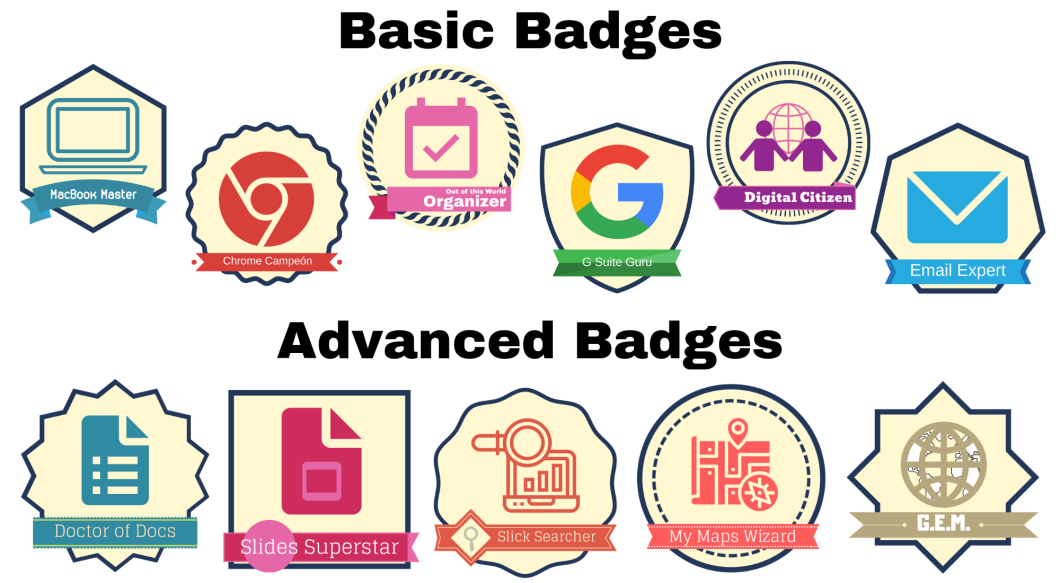
Badging
I wanted to use a badging/micro-credential system to keep students organized and motivated. I used Canva to design the 11 badges (Canva is my go-to design app because it makes creating high quality designs fast and easy!) and Google Forms and Sheets with the Add-on autoCrat to email each student with their personalized badge. It was great seeing students excitedly check their email as they accumulated more and more badges! Learn how to set up autoCrat here:
Organizing Each Challenge
The 6 basic badges were organized all using more or less the same format. Students were given an explicit task, for example to bookmark a list of sites on Chrome, and a tutorial video showing them how to do it. Some badges required multiple tasks, which covered some basic questions about the topic, for example students had to identify various tools and terminology of a MacBook, in addition to their task.
For the advanced badges, students were given a series of tasks to complete using different Apps in the G Suite (Docs, Slides, My Maps, Google Search, YouTube, and Google Earth). For the advanced challenges, I purposely did not provide tutorial videos because I wanted students to practice finding their own solutions. I wanted to empower students to trust themselves to figure out how to do something on their own, and to show the classroom teachers that they can rely on students to find their own solutions.
When students completed their task(s), they had to check in with a teacher to verify their work and then fill in a Google Form to generate their badge. I used response validation to ensure that students had to show a teacher their work in order to receive a code that would allow them to submit the Form. Having teachers check and give feedback to each student was instrumental in ensuring that each student learned the necessary skills and completed the necessary tasks. See how ‘response validation’ can be used with Google Forms to help deliver personal face-to-face feedback to students here:
For the final 2 challenges, using Google My Maps and Google Earth, I wanted students to utilize each tool to answer a series of questions. In this case, there was no need to have a teacher check to see if the answers were correct. Instead, by using a Google Forms quiz and the Add-on Certify’em, each student had to reach a certain score to earn their badge. Students could attempt the Forms quiz as many times as necessary until they got each question correct. A great trick here is to ‘shuffle the option order’ so that students have to reread each choice before picking their answer. See how to use Certify’em to set a minimum proficiency score and automatically deliver certificates to students here:
Final Thoughts
There are two aspects of this unit, and any micro-credential bootcamp style lesson, that transform learning in the classroom. First, the technology in this case enhances the teacher-student relationship. The teachers were no longer directing students from the front of the classroom but instead, moving around amongst the students offering help and feedback. The hundreds of face-to-face personal conversations that occurred in the roughly 6 hours it took to complete the bootcamp far out-number a typical teacher-led lesson. Second, is the way micro-credential bootcamps personalize learning for students in both content and pace. Students were able to work through each badge at their own pace, some taking longer to watch each tutorial while others breezing right through. Students that progressed quickly were able to spend time on the advanced badges, digging deeper into the tools and gaining additional skills, while at the same time others worked meticulously through each basic skill step-by-step. It is #blendED learning at its finest!
Take a Tour
I made a short video tour of the MacBook Bootcamp. In it, I show how everything is organized and how each tool comes together to deliver a micro-credential/badging system bootcamp. For more information, questions or support, or if you’d like access to the resources used in this MacBook Bootcamp, please let me know. You can connect with me through email, my blog or through Twitter.
Hola Mike,
Awesome blended learning indeed! Thanks for sharing such brilliant work. I will like to try to incorporate this or similar tech blended learning opportunities to my 3rd grade Spanish class and your indeas continue to inspire me.
LikeLike
Thanks Eugenia! Let me know how it goes with your 3rd graders!
LikeLike
I would love to have a copy of the folders for this technology Bootcamp. Love this idea. Excited to set up my own Bootcamp for Chromebooks.
LikeLike
Hi Shelley! Here is a link to the Drive folder: https://drive.google.com/open?id=1nYY93Bpt0pVOav_Vr46aj6uCoE_oz_n9. Feel free to make copies of any of the resources to use as your own. Let me know how it goes, I would love to see what you create!
LikeLike